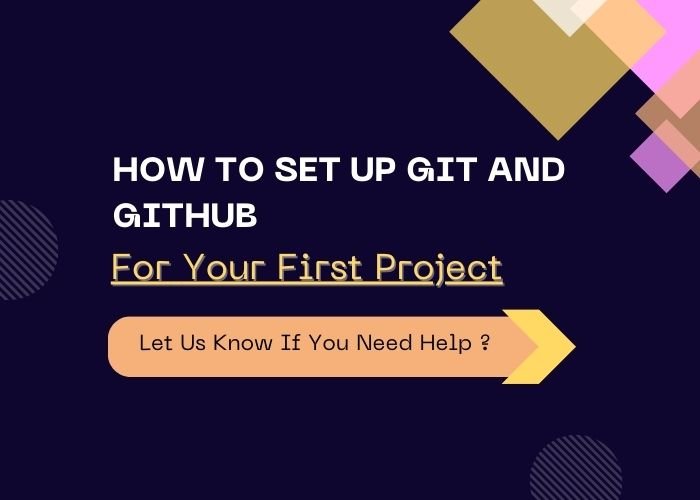Git has become a cornerstone in software development, enabling developers to track changes, collaborate seamlessly, and maintain code integrity. If you’re new to Git, this guide will walk you through 10 easy steps to master the basics and get started with version control.
Step 1: Install Git
Before you can start using Git, you need to install it on your computer.
Windows/Mac/Linux: Download Git from git-scm.com and follow the installation steps for your operating system.
Verify the installation
git –version
Step 2: Configure Git
Set up your name and email to identify your commits.
git config –global user.name “Your Name”
git config –global user.email “your-email@example.com”
Step 3: Initialize a Git Repository
Navigate to your project folder and initialize Git to start tracking files:
Step 4: Add Files to the Staging Area
Git tracks changes by adding files to a staging area:
git add .
- Use
.to stage all changes. - Or, stage specific files:
git add filename.txt
Step 5: Commit Your Changes
A commit saves the changes you’ve staged:
git commit -m "Initial commit"
Always use meaningful commit messages to describe the changes.
Step 6: Create and Manage Branches
Git uses branches for parallel development without affecting the main codebase.
- Create a new branch:
git branch feature-branch - Switch to the branch:
git checkout feature-branch - Combine branches:
git merge feature-branch
Step 7: Connect to a Remote Repository
To collaborate, push your work to platforms like GitHub or GitLab.
- Add a remote repository:
git remote add origin https://github.com/username/repo.git - Push changes to the remote repository:
git push -u origin main
Step 8: Pull Changes from the Remote Repo
Keep your local repository updated with changes made by others:
git pull origin main
Step 9: Resolve Merge Conflicts
Conflicts occur when multiple changes affect the same part of a file.
- Open the file with conflicts, and look for markers like:markdown
<<<<<<< HEAD Your changes ======= Their changes >>>>>>> branch-name - Decide which changes to keep, remove the markers, and commit:
git commit -m "Resolved merge conflict"
Step 10: Explore Advanced Git Commands
Once you’ve mastered the basics, dive into advanced features:
- View Commit History:
git log - Undo Changes:
git reset HEAD~1 - Clone a Repository:
git clone https://github.com/username/repo.git
Pro Tips for Mastering Git
- Commit often to save progress and create clear milestones.
- Use meaningful branch names for better organization.
- Keep your repositories synced to avoid conflicts.
Conclusion
By following these 10 steps, you’ll have a strong foundation in Git and version control. From initializing a repository to resolving merge conflicts, Git will become an invaluable tool in your development workflow.
Ready to take your projects to the next level? Contact us for professional guidance and support!