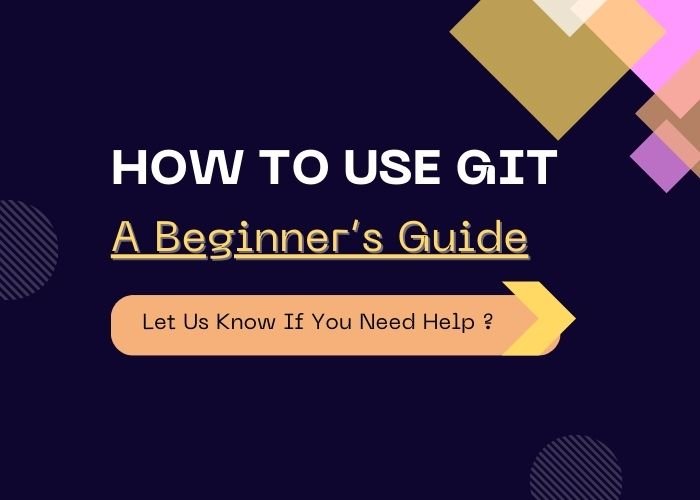Introduction
In the world of software development, Git has become the go-to version control system for tracking changes and collaborating on projects. Whether you’re a developer working on a team or a solo coder, Git helps you manage your codebase efficiently. This guide will walk you through the basics of Git, from setup to essential commands.
What Is Git?
Git is a distributed version control system that allows developers to track changes in their code, collaborate with others, and maintain a history of their work. It’s a vital tool for software development, ensuring code consistency and minimizing the risk of overwriting each other’s changes.
Why Use Git?
- Track Changes: Maintain a detailed history of your codebase.
- Collaborate Seamlessly: Work with teams without overwriting code.
- Revert Mistakes: Go back to previous versions if something breaks.
- Branching and Merging: Experiment with new features without affecting the main code.
Getting Started with Git
Step 1: Install Git
Download and install Git from git-scm.com. Follow the installation instructions for your operating system.
Step 2: Set Up Git
After installing Git, configure your user details. Open the terminal and enter:
git config --global user.name "Your Name"
git config --global user.email "youremail@example.com"
Step 3: Initialize a Repository
To start tracking a project with Git, navigate to your project folder and run:
git init
This creates a .git folder that tracks your project.
Essential Git Commands
- Check the Status of Your Repo :
git statusDisplays the current state of your repository, including untracked or modified files. - Add Changes to the Staging Area :
git add .Stages all the changes in your project. You can also stage individual files:git add filename.txt - Commit Changes :
git commit -m "Describe your changes"Records changes in your repository. Always use clear and concise commit messages. - View Commit History :
git logShows a detailed history of your commits. - Create a Branch :
git branch branch-nameCreates a new branch for testing or feature development. - Switch Branches :
git checkout branch-name - Merge Changes :
git merge branch-nameCombines changes from one branch into another. - Push Changes to a Remote Repository :
git push origin branch-nameUploads your changes to a remote repository like GitHub. - Pull Changes from a Remote Repo :
git pullFetches and merges changes from the remote repository into your local branch.
Collaborating with Git
- Clone a Repository
git clone repository-urlCopies a remote repository to your local machine. - Resolve Merge Conflicts
When two people edit the same file, you might encounter merge conflicts. Git will prompt you to resolve them manually.- Open the conflicting file.
- Look for
<<<<<<<and>>>>>>>markers. - Decide which changes to keep.
- Once resolved, commit the changes.
Pro Tips for Using Git
- Use Descriptive Commit Messages: Make your commit history easy to understand.
- Create Frequent Commits: Commit often to keep track of changes.
- Backup Your Work: Push changes to remote repositories like GitHub or GitLab.
Conclusion
Git is a powerful tool for managing code, and mastering it will make you a better developer. Start by learning the basic commands, and soon you’ll be using advanced Git workflows for team collaboration.
Need help setting up Git for your projects? Contact us today for expert assistance!